Acrosser AR-B1651 Manuel d'utilisateur Page 18
- Page / 29
- Table des matières
- MARQUE LIVRES
Noté. / 5. Basé sur avis des utilisateurs


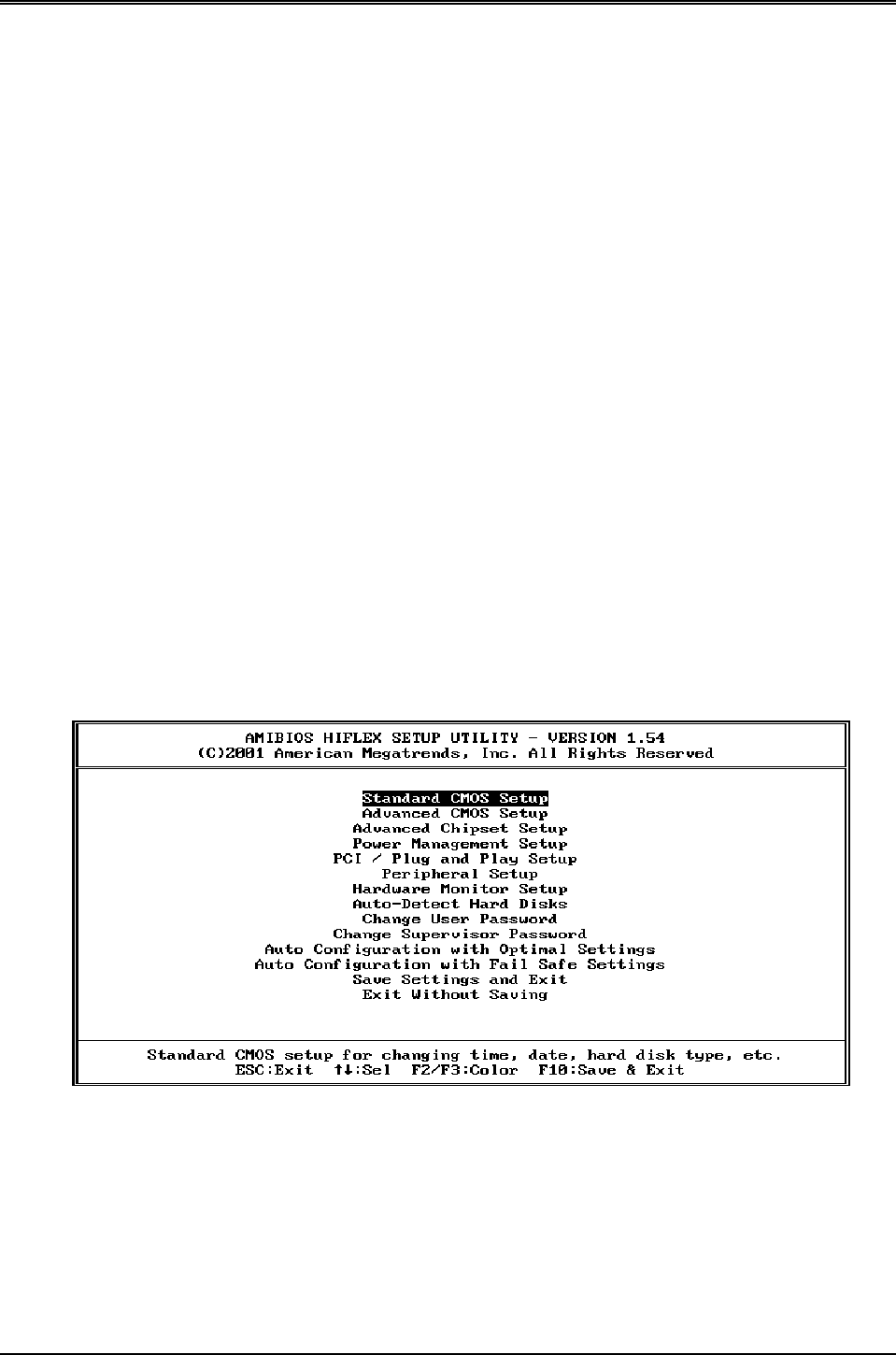
AR-B1651 User’s Guide
18
5. BIOS CONSOLE
This chapter describes the AR-B1651 BIOS menu displays and explains how to perform common tasks needed to
get up and running, and presents detailed explanations of the elements found in each of the BIOS menus. The
following topics are covered:
BIOS Setup Overview
Standard CMOS Setup
Advanced CMOS Setup
Advanced Chipset Setup
Power Management
PCI/Plug and Play
Peripheral Setup
Hardware Monitor Setup
Auto-Detect Hard Disks
Password Setting
Load Default Setting
BIOS Exit
5.1 BIOS SETUP OVERVIEW
The BIOS is a program used to initialize and set up the I/O system of the computer, which includes the ISA bus
and connected devices such as the video display, diskette drive, and the keyboard.
The BIOS provides a menu-based interface to the console subsystem. The console subsystem contains special
software, called firmware that interacts directly with the hardware components and facilitates interaction between
the system hardware and the operating system.
The BIOS default values ensure that the system will function at its normal capability. In the worst situation the user
may have corrupted the original settings set by the manufacturer.
After the computer is turned on, the BIOS will perform diagnostics on the system and display the size of the
memory that is being tested. Press the [Del] key to enter the BIOS Setup program, and then the main menu will
show on the screen.
The BIOS Setup main menu includes some options. Use the [Up/Down] arrow key to highlight the option that you
wish to modify, and then press the [Enter] key to select the option and configure the functions.
Setup Main Menu
CAUTION:
1. AR-B1651 BIOS the factory-default setting is used to the <Auto Configuration with Optimal Settings> Acrosser
recommends using the BIOS default setting, unless you are very familiar with the setting function, or you can
contact the technical support engineer.
2. If the BIOS settings are lost, the CMOS will detect the <Auto Configuration with Fail Safe Settings> to boot the
operation system, this option will reduce the performance of the system. Acrosser recommends choosing the
<Auto Configuration with Optimal Setting> in the main menu. This option gives best-case values that should
optimize system performance.
3. The BIOS settings are described in detail in this section.
- AR-B1651 1
- Audio, Compact Flash 1
- User’ s Guide 1
- Table of Contents 2
- 0. PREFACE 3
- 0.6 ORGANIZATION 4
- 1. INTRODUCTION 5
- 1.1 SPECIFICATIONS 6
- 1.2 PACKING LIST 6
- 2. SETTING UP SYSTEM 7
- 2.2 SYSTEM SETTINGS 8
- 2.2.6 CRT Connector (CRT1) 10
- 2.2.7 USB Connector (USB1) 10
- 3. Enable Panel Backlight 11
- 1 2 3 12
- 1 N485+ 12
- 2 N485 12
- SW PUSHBUTTON 14
- 3.1 CRT CONNECTOR (CRT1) 16
- 3.2 LCD FLAT PANEL DISPLAYS 16
- 4. WATCHDOG TIMER 17
- 5. BIOS CONSOLE 18
- 5.2 STANDARD CMOS SETUP 19
- Date & Time Setup 19
- Hard Disk Setup 19
- Floppy Setup 19
- Boot Sector Virus Protection 19
- 5.3 ADVANCED CMOS SETUP 20
- Quick Boot 20
- 1st Boot Device 20
- 2nd Boot Device 20
- 3rd Boot Device 20
- AR-B1651 User’s Guide 21
- 5.5 POWER MANAGEMENT 23
- System Thermal 23
- Thermal Active Temperature 23
- Thermal Slow Clock Ratio 23
- Resume ON PS/2 Mouse 23
- 5.12 BIOS UPDATE 27
 (29 pages)
(29 pages)







Commentaires sur ces manuels