Acrosser AR-R6000 Manuel d'utilisateur
Naviguer en ligne ou télécharger Manuel d'utilisateur pour Accessoires pour ordinateurs Acrosser AR-R6000. Acrosser AR-R6000 User Manual Manuel d'utilisatio
- Page / 32
- Table des matières
- MARQUE LIVRES
- Revision: 1.1 1
- Contents 2
- 1.1 Specifications 4
- 1.2 Packing List 4
- HDD bracket 4 4
- 1.3 System Dissection 5
- The direction for 10
- Mini-PCIE card installs for 11
- 1.)Plug in the PCI card 13
- 3. AR-B6000 Board Guide 14
- 3.1.4. Block Diagram 17
- 3.2. Hardware Information 18
- 3.2.1.2. Bottom Side 19
- Revision: 1.0 20
- 3.3. BIOS Setting 24
- 3.4. Appendix 27
- Revision: 1.0 29
Résumé du contenu
Revision: 1.1 AR-R6000D41 & AR-R6000D51 System Guide 1
Revision: 1.1 7. Installing CF card as shown in Fig-05 The direction for installing the CF card Fig-06 The direction for installing the CF car
Revision: 1.1 2.2. Installing mini PCI Card and SO-DIMM The following are step-by-step installation 1. Take off the bottom_bracket by removing th
Revision: 1.1 2.3. Installing Extension PCI Card The following are instructions for PCI card installation. 1. AR-R6000 can be extended with a PCI c
Revision: 1.1 Lock up Fig-09-2 Lock PCI card 5. Plug the extension PCI card into riser card and adjust the card into the holder as shown in Fig-
Revision: 1.1 14 3. AR-B6000 Board Guide 3.1. Introduction Welcome to the AR-B6000 series Computer. The AR-B6000 series is a Networking board for
Revision: 1.1 3.1.2. Specification System CPU AR-B6000D41 Intel® Atom™ Processor D410 (512K L2 Cache, 1.66 GHz) AR-B6000D51 Intel® Atom™ Process
Revision: 1.1 16 CF 1 x Compact Flash socket, Type-II Socket (Master mode) Support UDMA SATA 2 x SATAII interface with power(JST 4 pin) Others
Revision: 1.1 3.1.4. Block Diagram 17
Revision: 1.1 3.2. Hardware Information This chapter describes the installation of AR-B6000. At first, it shows the Function diagram and the layout
Revision: 1.1 3.2.1.2. Bottom Side 19
Revision: 1.1 Contents 1. ...4 Introduction to AR-R6000D41 & AR-R6000D511.1 ...
Revision: 1.0 3.2.2. Connector, Header and Jumper Setting Table 20
Revision: 1.0 3.2.2.1. Pin definition for Connector Item Connector NAME DESCRIPTION C1 DC_JACK1 Power Inlet C2 ATX12V_1 Power input (CO la
Revision: 1.0 3.2.2.2. Pin definition for Header Item HEADER NAME DESCRIPTION H1 F_PANEL H2 LCM1 H3 VGA1 H4 GPIO1 H5 USB34,USB56 H6
Revision: 1.0 3.2.2.3. Jumper Setting and Pin definition Item JUMPER NAME DEFAULT DESCRIPTION J1 CLRTC 1-2 CLR CMOS NORMAL (Default) 2-3 CLR
Revision: 1.0 3.3. BIOS Setting 3.3.1. Main (System Overview) The BIOS setup main menu includes some options. Use the [Up/Down] arrow key to highli
Revision: 1.0 3.3.3. Power (ACPI Setting) This option determines the configuration of power management. 3.3.4. Boot (Boot Settings) Th
Revision: 1.0 26 3.3.5. Exit (Exit Options) This option is use to exit the BIOS main menu and change password.
Revision: 1.0 3.4. Appendix 3.4.1. Appendix A - RJ45 LAN LED definition LED Position LED Function LED Color On Off Blinking Left(LED2) Lin
Revision: 1.0 3.4.2. Appendix B- Front Panel LAN LED definition LED Position LED Function LED Color On Off Upper 1000 Data speed Green Link
Revision: 1.0 3.4.3. Appendix C- Front Panel LED definition .4.3. Appendix C- Front Panel LED definition LED Position LED Function LED Colo
Revision: 1.1 3.3.3. ... 25 Power (ACPI Setting)3.3.4. ...
Revision: 1.0 3.4.5. Appendix E- AR-LCM Demo API File Descriptions Please find these files from Product CD. 1. lcmdemo.c This file is the s
Revision: 1.0 The Descriptions of LCM APIs: 1. int lcmClrscr( void ) Description: Clear the screen of the LCM. Return value: 0 after the screen
Revision: 1.0 32pointed at by arguments ‘row’ and ‘column’. Return value: 0 if the request for the coordinate has been served. 7. int lemSetPosi
Revision: 1.1 1. Introduction to AR-R6000D41 & AR-R6000D51 Acrosser's Rackmount Networking device AR-R6000 is a cost-effective and entry-
Revision: 1.1 1.3 System Dissection (1) Dimensions (2) Front Panel 5 LCM Module Window LCM Keypad
Revision: 1.1 (3) System Configuration Item Part No. Description Remark1 170010963-G TOP COVER 1 2 170010962-G BOTTOM 1 3 170010964-G BOTTO
Revision: 1.1 2. Procedure of Assembly/Disassembly 2.1. Installing the 2.5”Hard Disk Drive (HDD) and CF card The following are step-by-step install
Revision: 1.1 4. Paste rubbers on the HDD bracket, as shown in Fig-02-3. plaser the rubbers on the HDD bracket. Fig-02-3 paste the rubbers with H
Revision: 1.1 6. Place HDD module back to the case and lock HDD module to the chassis by four screws as Fig-04-1,04-2 and connect SATA cable to mai
Plus de documents pour Accessoires pour ordinateurs Acrosser AR-R6000


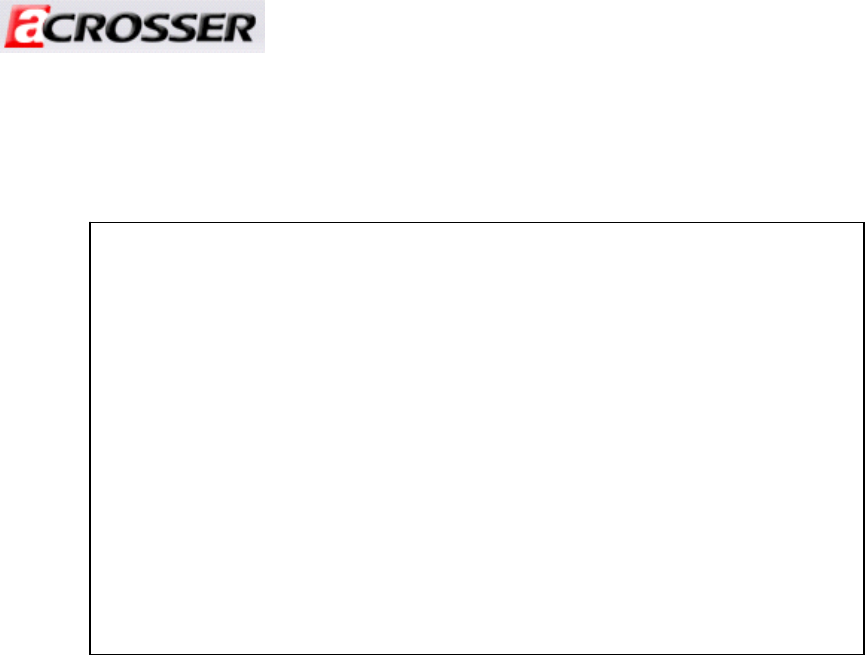
 (22 pages)
(22 pages)







Commentaires sur ces manuels