Acrosser AR-R5800 Manuel d'utilisateur
Naviguer en ligne ou télécharger Manuel d'utilisateur pour Accessoires pour ordinateurs Acrosser AR-R5800. Acrosser AR-R5800 User Manual Manuel d'utilisatio
- Page / 58
- Table des matières
- MARQUE LIVRES
- Revision: 1.2 1
- Copyright 2011 2
- AR-R5800 System 5
- System Installation Guide 5
- 1.2 Packing List 6
- Item Description Quantity 9
- 2.1 2.5” HDD Installation 11
- 2.2 CF Card Installation 16
- 2.4 PCIe Card Installation 18
- AR-B5800 Board 22
- Board Guide 22
- 1 Introduction 23
- 1.1 Specifications 24
- 1.2 Package Contents 25
- 1.3 Block Diagram 26
- 2 H/W Information 27
- 2.2.1 Locations (Top side) 29
- 3 BIOS setting 35
- 3.1 Main Setup 36
- 3.2 Advanced Chipset Setup 37
- 3.3 PnP/PCI Setup 38
- 3.4 Peripherals Setup 39
- 3.5 PC Health Setup 41
- 3.6 Boot Setup 41
- 3.7 Exit Setup 42
- 3.8 BIOS Update 44
- APPENDIX A. MEMORY MAP 45
- APPEXDIX B. IRQ MAP 46
- APPENDIX C. I/O PORT MAP 47
- Software Installation and 49
- Programming Guide 49
- LAN Bypass Subsystem 50
- AR-B5800 Library (Window 50
- LCD Control Module 51
- GPIO and Watchdog 52
- Type Definitions 54
- Watchdog 57
Résumé du contenu
Revision: 1.2 AR-R5800 User Manual 1
Revision: 1.2 1 TOP COVER 1 2 POWER SUPPLY 1 3 POWER BRACKET 1 4 HDD BRACKET 1 5 BOTTOM BASE 1 6 1U EAR BRACKET 2 7 MEMBRANE 1 8 AR-B5800
Revision: 1.2 2 Procedures of Assembly/Disassembly 2.1 2.5” HDD Installation The following instructions will guide you to install 2.5” HDD ste
Revision: 1.2 3. Take out HDD screws from packing bag. 4. Fix HDD with HDD bracket by 4 screws. 12
Revision: 1.2 5. Fix HDD with HDD bracket by 4 screws. 13
Revision: 1.2 6. Plug SATA power cable into motherboard. 7. The SATA power cable MUST go through below M/B power cable, please follow below
Revision: 1.2 8. Connect SATA cable and SATA power cable with HDD module. 9. Assemble top cover back by fastening the 2 screws. 15
Revision: 1.2 2.2 CF Card Installation 1. Open the top cover (the same as above steps). 2. Push CF card into CF socket. 3. Finish the CF c
Revision: 1.2 2.3 Power Cord Hook Installation 1. Take out the hook from packing bag. 2. Install the hook from right side firstly. 3. Then
Revision: 1.2 2.4 PCIe Card Installation 1. Unfasten two screws of PCIe bracket and then take out the PCIe card bracket. 2. Release the PC
Revision: 1.2 3. Fix the PCIe card with PCIe bracket. 4. Plug the PCIe module into PCIe slot following below direction. 19
Revision: 1.2 Copyright 2011 All Rights Reserved. Manual’s first edition: For the purpose of improving reliability, design and function, the i
Revision: 1.2 5. Fasten the 2 screws in order to firm the PCIe module. 20
Revision: 1.2 2.5 Rack Bracket Installation 1. Take out the screws and Rack bracket from packing bag. 2. Fixed the Rack bracket to Chassi
Revision: 1.2 Intel® Core™2 LGA775 PROCESSOR Networking Board Book Number: AR-B5800-2011.01.10 AR-B5800 Board Board Guide
Revision: 1.2 1 Introduction AR-B5800 is designed for rack-mounted platform for networking appliance, e.g. VPN, SSL, UTM or firewall. With Intel
Revision: 1.2 1.1 Specifications CPU: a LGA775 socket for Intel Core2 Processors in the 775-Land LGA package. DMA channels: 7. Interrup
Revision: 1.2 Memory: one Kingston KVR1333D3N9/2G. One 3.5” HDD OS: Windows XP SP3. Processor was running at 100% loading. Note: A proper power su
Revision: 1.2 1.3 Block Diagram 26
Revision: 1.2 2 H/W Information This chapter describes the installation of AR-B5800. At first, it shows the Function diagram and the layout of
Revision: 1.2 RTC1 System RTC battery socket Intel ICH7R PCIEXP1 PCI-Express X8 Slot DIMM1 240-Pin DDR3 Socket LGA775 CPU Socket DIMM2 240-Pi
Revision: 1.2 2.2 Connectors and Jumper Setting 2.2.1 Locations (Top side) 29
Revision: 1.2 System Installation Guide...5 1 Introduction to AR-R5800 ...
Revision: 1.2 LAN1 LAN1 RJ45 Connector FP_USB1 Internal USB2, USB3 connector. SYSFAN2 System FAN Connector. LAN2 LAN2 RJ45 Connector LCM1 Pin
Revision: 1.2 2.3 Connector and Jumper Setting 1. LAN1 ~ LAN8 RJ45 Connector 9. USB1 Connector LAN RJ45 Connector Connects to Local Area Netw
Revision: 1.2 15. LCM1 ( for LCM use ) 16. GP1 ( GPIO Header ) Pin SIGNAL 1 Pull-High to VCC5 2 VCC5 3 SOUTB 4 SINB 5 RTSB# 6 CTSB# 7 GND SIG
Revision: 1.2 3321,22. SATA2, SATA1 (SATA device connector #2 and #1). 23. VGA1 (2x5pin 2mm Wafer). To connect SATA device: 1.Attach either end
Revision: 1.2 28. SYS_FAN1 (System FAN connector 1). 29. JP1 (For LAN1/LAN2 Bypass Function Select.). PIN SIGNAL 1GND 2+12V 3Fan speed data
Revision: 1.2 3 BIOS setting This chapter describes the BIOS menu displays and explains how to perform common tasks needed to get the system up
Revision: 1.2 3.1 Main Setup Once you enter the Award BIOS™ CMOS Setup Utility, the Main Menu will appear on the screen. Use the arrow keys to hi
Revision: 1.2 SATA Channel 1/2 N/A The onboard SATA connectors provide 1 channel for connecting one SATA hard disks, the BIOS will auto-detect the
Revision: 1.2 Full Screen Logo Show Enabled Disabled Select Enabled to show the OEM full screen logo if you have add-in BIOS. APIC Mode Enabled Di
Revision: 1.2 Option Choice Description Reset Configuration Data Enabled Disabled Normally, you leave this field Disabled. Select Enabled to re
Revision: 1.2 4.1 ... 49 Introduction4.2 ...
Revision: 1.2 Option Choice Description Onboard Serial Port 1 Onboard Serial Port 2 Serial Port 1: 3F8 / IRQ4 Serial Port 2: 2F8 / IRQ3 Select
Revision: 1.2 3.5 PC Health Setup This section shows the parameters in determining the PC Health Status. These parameters include temperatures, fa
Revision: 1.2 Option Choice Description First / Second / Third Boot Device/Other Boot Device Hard Disk CDROM USB-FDD USB-CDROM LAN Disabled The
Revision: 1.2 Option Choice Description Save & Exit Setup Pressing <Enter> on this item for confirmation: Save to CMOS and EXIT (Y/N)
Revision: 1.2 when you are prompted to enter the password. A message will confirm that the password will be disabled. Once the password is disable
Revision: 1.2 APPENDIX A. MEMORY MAP 45
Revision: 1.2 APPEXDIX B. IRQ MAP 46
Revision: 1.2 APPENDIX C. I/O PORT MAP 47
Revision: 1.2 48
Revision: 1.2 4 Software Installation and Programming Guide 4.1 Introduction LCD Control Module Overview The LCM (short for LCD Control Module) A
Revision: 1.2 AR-R5800 System System Installation Guide 1 Introduction to AR-R5800 5
Revision: 1.2 Pin Name on SIO I/O Direction Signal Name in Source CodeGP30 Configurable GPIO0 GP31 Configurable GPIO1 GP32 Configurable GPIO2 GP3
Revision: 1.2 4.2 File Descriptions LCD Control Module On Linux platform: 1. lcmdemo.c This file is the source code of the demo program. This pr
Revision: 1.2 GPIO and Watchdog On Linux platform: 1. sio_acce.c The source code of the Watchdog and GPIO APIs for accessing the SuperIO. 2. si
Revision: 1.2 On Windows platform: 1. LAN_Bypass.cpp LAN_Bypass demo program source code. 2. AR-B5800.h The header file of the APIs. 3. AR
Revision: 1.2 4.3 API List and Descriptions Type Definitions Typedef char i8; Typedef unsigned char u8; Typedef short i
Revision: 1.2 4. i32 displayLcm( bool mode ) Description: Show the text on the LCM screen or eliminate the text on the LCM screen. The content of
Revision: 1.2 GPIO and Watchdog GPIO 1. Syntax: i32 setChDir( u8 val ) Description: Set the direction (Input/Output) of GPIO ports according to
Revision: 1.2 Return Value: If the function gets the values successfully, it returns 0. If any error, it returns –1. 4. Syntax: i32 se
Revision: 1.2 58Parameters: The parameter ‘val’ is the value to set to watchdog timer register. The range is 0 ~ 255. Return Value: None. LAN By
Revision: 1.2 AR-R5800 series is a 1U height, rack-mounted platform for networking appliance, e.g. VPN, SSL, UTM or firewall. With Intel advanced
Revision: 1.2 Description QuantityAR-R5800 system 1 Console Cable(RJ45) 1 Quick user manual 1 CD with Driver and Manual 1 SATA cable 2 USA
Revision: 1.2 LCM Module Console USB*2 LEDs Lan*8 Keypad Reset (3) Back Panel PCIe x 8 slot Power Inlet (4) System
Revision: 1.2 Item Description Quantity 9
Plus de documents pour Accessoires pour ordinateurs Acrosser AR-R5800
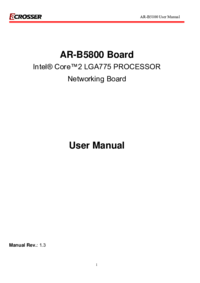


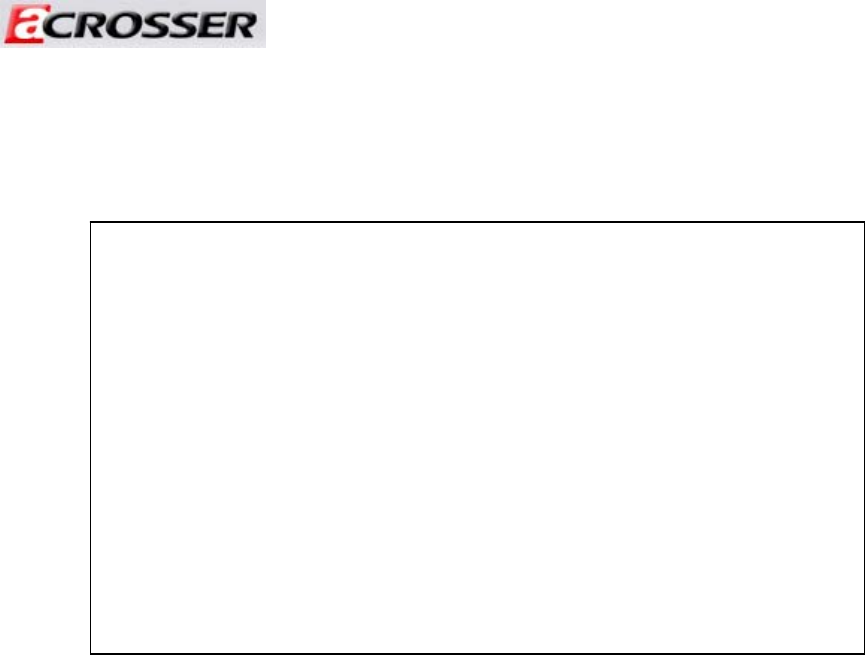
 (58 pages)
(58 pages)







Commentaires sur ces manuels